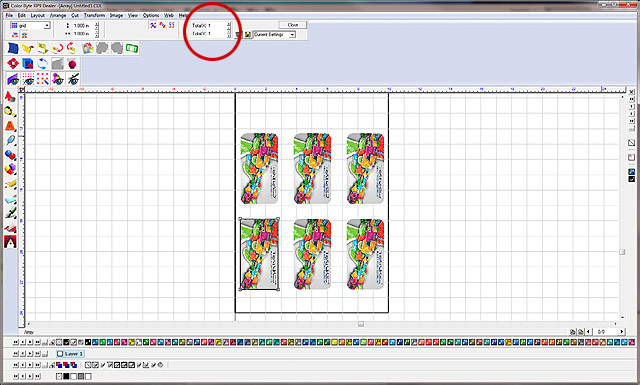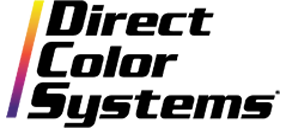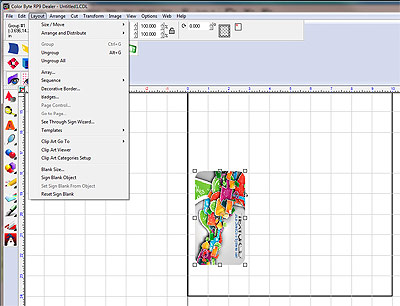
If you ever need to print duplicates of a single image at once, you'll be grateful for the Array function in Color Byte Rip 8 and Rip 9.
The Array feature creates patterns using selected shapes as a basis. Copies of the original shapes are used to fill out the array. By using arrays in your workflow, the need to manually gang-up multiples of the image to be printed is eliminated – the Array feature does all the work for you.
To create an array, first select the object you want to duplicate. Next, choose Layout > Array from the menu (see screen shot at right).
Now, you can choose from a variety of options forthe array, including spacing, rotation and arrangement of copies in the array grid (see below).
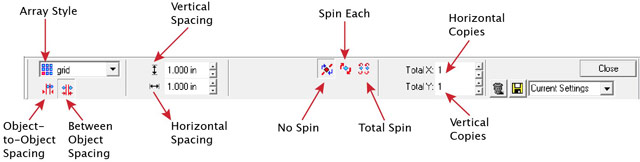
Finally, select the number of objects across and/or down the substrate area (see below, circled in red). Congratulations – you've created an array!