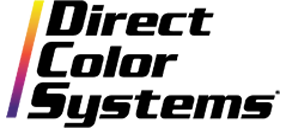1. Clean Up White
Many images have been compressed multiple times before they are finally imported into Color Byte. These compressions can leave stray data in the white areas of a raster image. The Clean Up White function helps to remove this undesirable data and will help when using other tools such as Knock Me Color to further improve quality. Simply select your image and go to Images > Easy Color Adjustments > Clean Up White. This can be done multiple times on images that require. Below is a before and after.

2. Knock Me Color
It is always best to get rid of any white background on a bitmap. The RIP will most likely pick up the white background as color data and will end up jetting clear ink around the entire bitmap. The Knock Me Color tool will help to remove that white space from the image and leave a transparency that the RIP will no longer see as data. Select your image and go to Image > Substrate > Transparency.
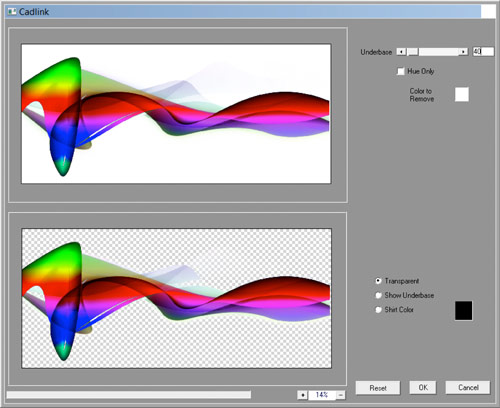
3. Noise Shampoo
This is a very specific tool to remove any noise present in an image. Similar to the Super Size function, this tool helps to smooth out certain areas of an image. Select your image and go to Image > Mehdi 2 > Noise Shampoo.